Remote Desktop PassView is a small utility that reveals the password stored by Microsoft Remote Desktop Connection utility inside the .rdp files.
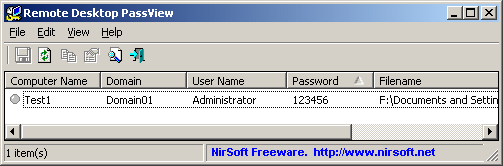
If you want to recover that password of another .rdp file, just drag the file from Explorer into the window of Remote Desktop PassView utility or use the "Open .rdp File" option from the File menu.
Be aware that Remote Desktop PassView can only recover the passwords created by your current logged on user. It cannot recover the passwords of .rdp files created by other users.
In order to do that, follow the instructions below:
Click here to Download
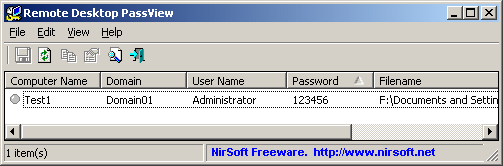
Using Remote Desktop PassView
Remote Desktop PassView doesn't require any installation process or additional DLL files. Just copy the executable (rdpv.exe) to any folder you like, and run it. After you run rdpv.exe, the main window display the passwords of .rdp located under your "My Documents" folder. The default .rdp file (Default.rdp) is usually stored in this locationIf you want to recover that password of another .rdp file, just drag the file from Explorer into the window of Remote Desktop PassView utility or use the "Open .rdp File" option from the File menu.
Be aware that Remote Desktop PassView can only recover the passwords created by your current logged on user. It cannot recover the passwords of .rdp files created by other users.
Translating Remote Desktop PassView To Another Language
Remote Desktop PassView allows you to easily translate all menus, dialog-boxes, and other strings to other languages.In order to do that, follow the instructions below:
- Run Remote Desktop PassView with /savelangfile parameter:
rdpv.exe /savelangfile
A file named rdpv_lng.ini will be created in the folder of Remote Desktop PassView utility. - Open the created language file in Notepad or in any other text editor.
- Translate all menus, dialog-boxes, and string entries to the desired language.
- After you finish the translation, Run Remote Desktop PassView, and all translated strings will be loaded from the language file.
If you want to run Remote Desktop PassView without the translation, simply rename the language file, or move it to another folder.
Click here to Download













